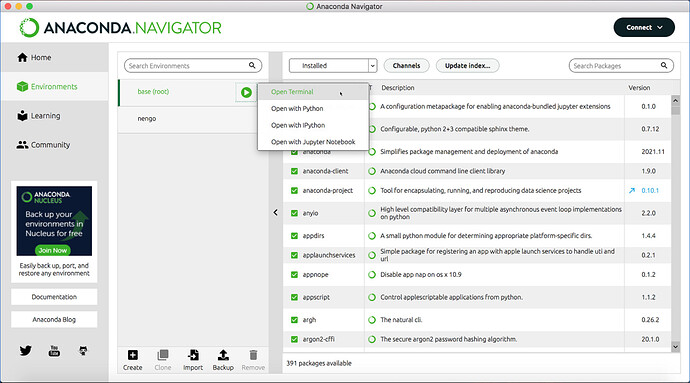I tried just using pip on the command line, but that results in two pages of errors such as:
pip install nengo nengo-gui 14:59:11
Collecting nengo
Downloading nengo-3.1.0-py3-none-any.whl (523 kB)
|████████████████████████████████| 523 kB 1.8 MB/s
Collecting nengo-gui
Downloading nengo_gui-0.4.8-py3-none-any.whl (841 kB)
|████████████████████████████████| 841 kB 35.9 MB/s
Requirement already satisfied: numpy>=1.13 in /Users/jstrout/opt/anaconda3/lib/python3.8/site-packages (from nengo) (1.19.2)
Installing collected packages: nengo, nengo-gui
Successfully installed nengo-3.1.0 nengo-gui-0.4.8
(base) √ DailyPurge % nengo 14:59:21
Traceback (most recent call last):
File “/Users/jstrout/opt/anaconda3/lib/python3.8/site-packages/numpy/core/init.py”, line 22, in
from . import multiarray
File “/Users/jstrout/opt/anaconda3/lib/python3.8/site-packages/numpy/core/multiarray.py”, line 12, in
from . import overrides
File “/Users/jstrout/opt/anaconda3/lib/python3.8/site-packages/numpy/core/overrides.py”, line 7, in
from numpy.core._multiarray_umath import (
ImportError: dlopen(/Users/jstrout/opt/anaconda3/lib/python3.8/site-packages/numpy/core/_multiarray_umath.cpython-38-darwin.so, 2): Library not loaded: @rpath/libopenblas.dylib
Referenced from: /Users/jstrout/opt/anaconda3/lib/python3.8/site-packages/numpy/core/_multiarray_umath.cpython-38-darwin.so
Reason: image not found
So, expanding the “Detailed Installation Instructions” on the Getting-Started page, it suggested using Anaconda, specifically:
open the Anaconda command prompt and do
pip install nengo nengo-gui
But I can’t find an Anaconda command prompt. I’ve spent 20 minutes searching docs at anaconda.com, and it sounds like maybe that’s a Windows thing? On Mac we have Anaconda-Navigator, a GUI program, but I can’t find a command line anywhere within it.
The Anaconda docs suggest that the proper way to install a package is to “Select the checkbox of the package you want to install, then click the Apply button”. I searched for and found nengo (3.1.0) and nengo-gui (0.4.8), and checked the checkboxes, but there is no Apply button anywhere I can see. I can’t figure out how to make it actually install anything.
I can launch Anaconda directly on the command line, but it doesn’t produce a command prompt at which I could type “pip” either. Instead it prints “anaconda: error: A sub command must be given.” Doing anaconda -h produces a big list of available commands, none of which are pip. None of them are clearly an “install” command either.
In desperation I dug up the old Java version, but that no longer runs, apparently because of this change. I even went so far as to download an older (version 11) JDK, but still no dice. Perhaps there is some version of the JDK that would make this work, but I know you no longer support this version of nengo anyway.
I’ve now spent an hour on this and I’m stumped. Can anyone give clear directions on how to install nengo on Mac? (Version 10.15.7 on x86 hardware, if that matters.)